In today’s fast-paced digital world, laptops serve as the central hub for our personal and professional lives. With technology advancing at breakneck speeds, understanding the myriad of laptop connections available is crucial for maximizing productivity and ensuring seamless compatibility with other devices. From USB ports that connect us to external devices to HDMI cables that extend our screens, the variety of connectors found on laptops is vast and diverse.
Navigating this landscape, however, can be daunting for even the most tech-savvy individuals. Each connection type serves a unique purpose, offering different speeds, capabilities, and uses. Whether you’re setting up a home office, gearing up for a gaming marathon, or simply looking to streamline your workspace, knowing your laptop’s connectivity options is the first step toward a more efficient digital experience.
Laptops Connections
Types of Laptop Ports
 Laptop ports provide essential physical connections, enhancing functionality and enabling devices to communicate. Key types include:
Laptop ports provide essential physical connections, enhancing functionality and enabling devices to communicate. Key types include:
- USB Ports: Universal Serial Bus (USB) ports, including USB Type-C, USB 3.0, and USB 2.0, offer versatile connectivity for peripherals such as mice, keyboards, and external hard drives. USB Type-C, in particular, supports faster data transfer and can deliver power to charge devices, including the laptop itself.
- HDMI Ports: High-Definition Multimedia Interface (HDMI) ports transmit high-definition audio and video signals from the laptop to monitors, projectors, and TVs, facilitating presentations and entertainment setups.
- Thunderbolt Ports: Offering high-speed data transfer and video output in a single cable, Thunderbolt ports, especially Thunderbolt 3 and 4, significantly enhance a laptop’s connectivity capabilities. They’re essential for professional creatives who require rapid data processing and display connectivity.
- SD Card Slots: Secure Digital (SD) card slots allow for easy transfer of photos and videos from cameras and other devices, eliminating the need for separate card readers.
- Ethernet Ports: Despite the rise of wireless connections, Ethernet ports offer more stable and faster internet connections compared to Wi-Fi, crucial for gaming and high-bandwidth activities.
Wireless Connectivity Options
 Wireless connections on laptops eliminate the need for physical cables, offering convenience and mobility.
Wireless connections on laptops eliminate the need for physical cables, offering convenience and mobility.
- Wi-Fi: The most common form of wireless connectivity, Wi-Fi, enables laptops to connect to the internet and local area networks wirelessly. It supports various standards, with Wi-Fi 6 being the latest, offering improved speeds and efficiency.
- Bluetooth: Bluetooth allows laptops to connect wirelessly to a wide range of devices, including speakers, headphones, and mice. It’s particularly useful for peripherals, enabling a clutter-free workspace.
- NFC (Near Field Communication): Although less common, some laptops feature NFC, facilitating quick, touch-based wireless connections with compatible devices for data transfer.
- LTE and 5G Connectivity: Advanced laptops equipped with LTE or 5G capabilities can directly connect to cellular networks, offering internet access without relying on Wi-Fi. This option is ideal for users needing constant, reliable internet access on the go.
Understanding these laptops connections, along with their benefits and specific uses, empowers users to optimize their digital experience. Whether setting up a home office, gaming, or simply enhancing productivity, the right connections make all the difference.
The Evolution of Laptop Connections
The evolution of laptop connections marks a significant journey from basic to advanced connectivity options, adapting to the rapid changes in technology. This progression not only mirrors the advancements in laptop design but also in the way users interact with peripheral devices and the internet. Understanding this evolution provides insights into how modern laptops maintain compatibility with older accessories while embracing new standards for higher speeds and more efficient data transfer.
Legacy Ports Still in Use
Despite the fast-paced evolution of technology, several legacy ports maintain their relevance and continue to be integral parts of modern laptops. Among these, USB Type-A ports stand out, offering compatibility with a vast array of devices from keyboards and mice to external hard drives. Similarly, HDMI ports remain indispensable for video output, allowing laptops to connect to monitors, projectors, and TVs without the need for adapters. Ethernet ports, although less common in ultra-thin models, provide unwavering internet connectivity, especially in environments where Wi-Fi is unstable or unavailable. These legacy connections, by ensuring backward compatibility, enable users to extend the functionality of their laptops with both new and old peripheral devices.